User Interface & Tools
Toolbar
Entering the room will give you a toolbar / button row on the center bottom of your screen.

They are categorized into three groups: Communication, Media & Collaboration, Management and Admin tools
Button Explaination
1. Microphone Mute / Unmute
Toggle the mute status of your microphone on and off
2. Hand Raise / Lower
Toggle the hand raised status
3. Reactions
Clicking this button opens the Reaction menu with available reactions that you can perform.
Clicking on one of the available reacitons will create a visual fanfare of particles and the selected reaction emoji in front of your avatar that users can see.
4. Share Camera
Allows you to share your webcam into the room as an object. It will look something like this:
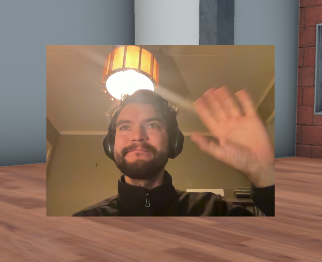
Other users will be able to see your camera feed. You can move your camera object anywhere in the room.
5. Share Screen
Same concept as above, you can share your screen as an object in the room that other users can see. Useful for running Kahoot or sharing a working document.
6. Sticky Note
A sticky note is a basic text component that lets users add text as 3D objects in the room.
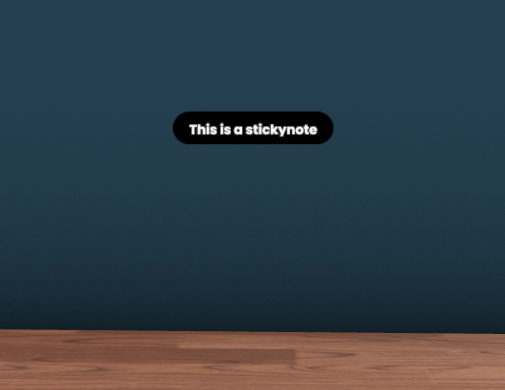
7. Add Media
Add various media to the room, useful if you have something you want to temporarilly drop into the classroom without making permanent through the Classroom Editor.
8. Student Tools
In this menu you will find tools that the students can use while in a classroom.
Currently, the following tools are available:
Image Submission
Students can take a screenshot and capture evidence of their work through the Submit Picture button. The results are stored in the Teacher Dashboard.
9. Teacher Tools
In this menu you will find tools that are useful for the teacher while in a classroom.
Currently, the following tools are available:
Gather
Teleport all students in a classroom to your position.
Teleport
Teleport all students to a specific location in the classroom.